1. From the Mobile Printing area, select the location to which you wish to print.
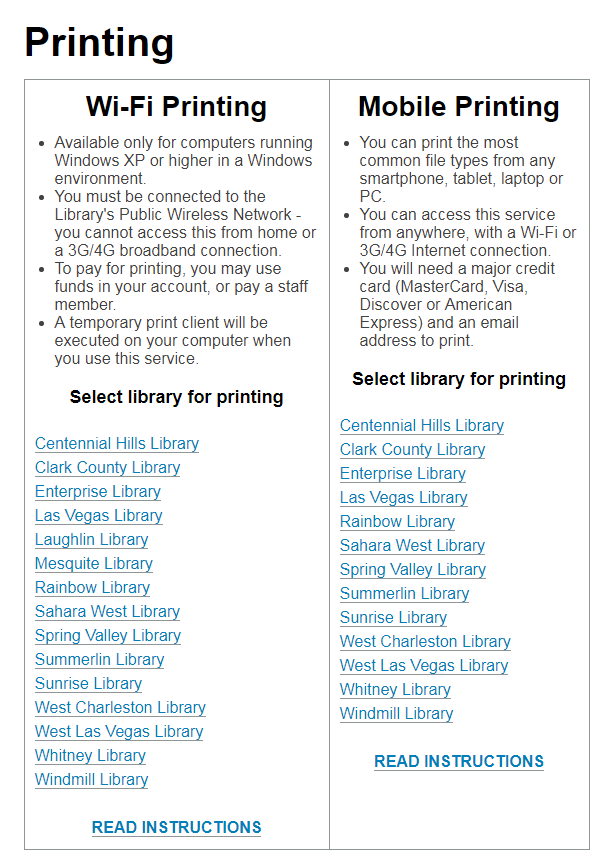
2. Select a printer, enter your eMail address, and enter the file name or URL to print. Select the "play" button.
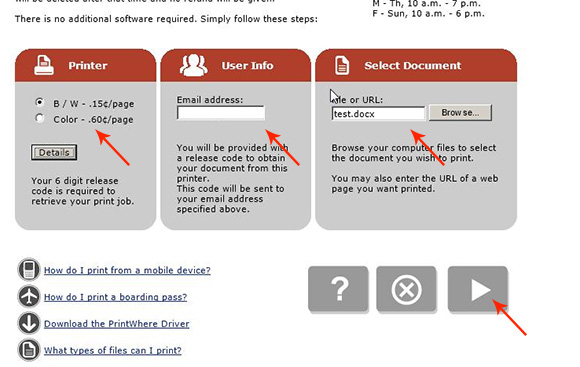
3. Click on the PayPalCredit Card button.
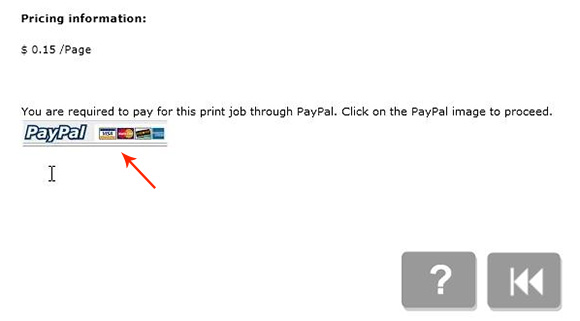
4. You may pay with your PayPal account or select the "Pay with a credit or debit card" option.
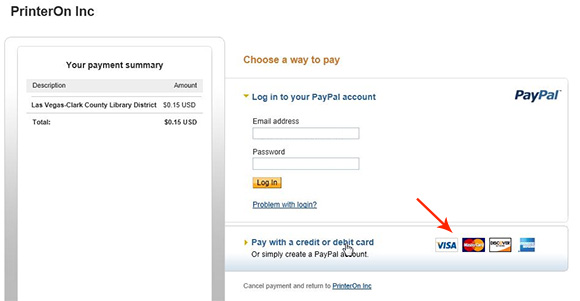
5. If you select the "Pay with a credit or debit card" option, enter the requested information and select "Review and Continue."
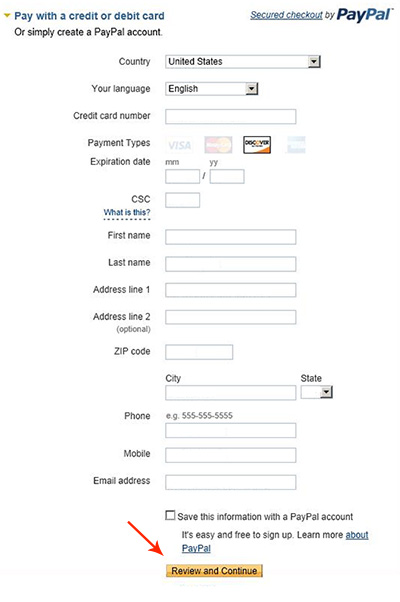
6. Select "Continue."
Note: If you are using a creditdebit card and the application does not proceed to the next page, clear the Email address field.
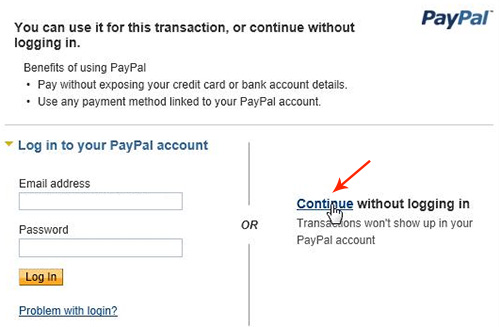
7. Select "Pay."
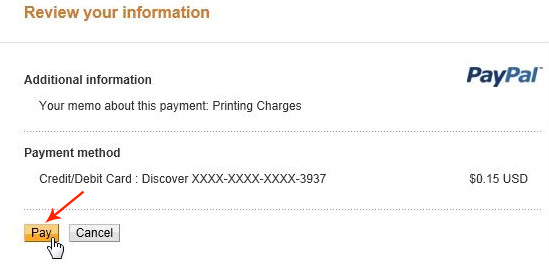
8. You will see a payment confirmation screen.
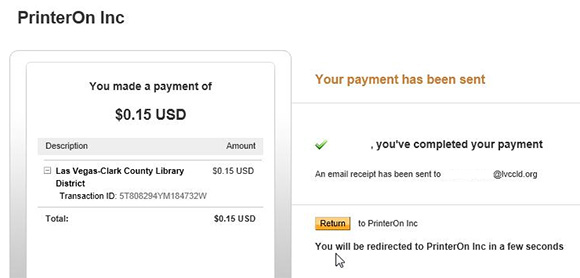
9.You will see the release code. This code will also be eMailed to you.
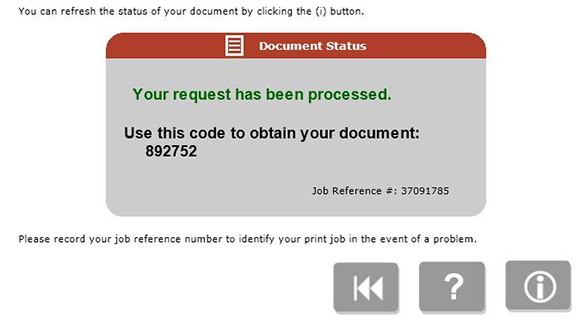
When you approach the printer location:
- You will see "Print Release Press OK" displayed on the keypad. Press OK.
- Enter your release code and press OK.
- You will see "OK to confirm,#job#page(s)" - For example, if you only have a one page print job you will see "1 job 1 page."
- Press OK.
- You will see "Printed#job#page(s)" and your document will be printed.
- Remove your item from the printer.

